Partitioning, boot loader, expert options
Installation Settings is the next stage. It is a very important stage. Please pay special attention now. You need to decide:
- The layout of partitions to which SUSE will be installed.
- The packages that you want to install.
- The operating system language.
The last two options will be rather limited. You will, at this stage, only install the basic DVD and use your preferred language that you have chosen already. However, the partitioning requires a more delicate approach.
Partitioning
This is probably the hardest part of the installation. Nevertheless, although things may sound scary or confusing, everything should work just fine if you carefully handle each step.
To understand Linux better, we should first make notice that Linux uses a different notation than Windows. In Windows, you are used to letters (C:\, E:\, G:\ etc). In Linux, partition names are a bit different.
Here are some examples:
- If you have one IDE hard drive with 2 partitions, the partitions will be marked hda1and hda2. hd stands for hard drive, a stands for "first" (first letter of the alphabet, first drive) and numbers 1 and 2 indicate the two partitions.
- If you have one SATA hard drive with 3 partitions, the partitions will be marked sda1,sda2 and sda3.
- If you have two IDE hard drives with 1 and 2 partitions, respectively, they will be marked hda1, hdb1 and hdb2.
Root and home partitions
SUSE Linux separates the system from the user. The root partition (/) is used to install the system files. The home partition (/home) is used exclusively for user files. This way, if you update your SUSE, your personal files will remain untouched - this is very similar to creating a data partition when you install Windows.OK, now let's see what the Installer asks us to do at this point.
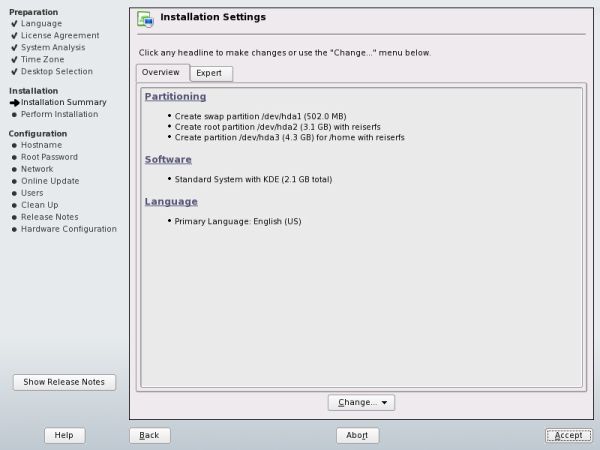
Overview
A default selection of partitioning has been made for me. SUSE installer wants to create 3 partitions for me:- SWAP partition (/swap, a la page file In Windows), which will be used by the system for various operations.
- Root partition (/) that will be formatted with reiserfs file system and used to install and boot the operating system.
- Home partition (/home) that will be used as a sort of data partition, formatted with reiserfs file system, too.
- If you have a single hard disk with another operating system already installed, you might want to change the default choice and place SUSE on a partition of your choice.
- If you have several hard disk that are empty, partially empty or have other operating systems, you might want to change the choice and place SUSE on a disk and a partition of your own choosing.
Let's say I have a 100GB SATA hard drive with Windows installed on the primary (first) partition. The Windows partition is 40GB large. Additionally, I have 2 more partitions, lettered D:\ and E:\, 40GB and 20GB large, respectively.
SUSE installer will ask me to repartition sda1 (in other words, shrink the Windowspartition) and create the three Linux partitions in the allocated free space. I do not like this choice. I want to install SUSE on my E:\ drive.
When making the manual changes, I should remember the Linux notation - E:\ drive is thethird partition on my one and only SATA hard drive - therefore, it will be marked sda3. OK, so this is where I want to install SUSE.
Expert options
Under expert options, you will be able to:- Repartition and resize your hard drives.
- Decide the type and the location of the boot loader.
Boot loader
SUSE needs to know which partition to boot from. For this reason, SUSE uses the GRUB boot loader. Unlike the Windows boot loader, which always installs into the Master Boot Record (MBR), the 1st sector on the hard drive, GRUB can be installed on any partition.SUSE installer is smart and will make the right choice of the hard drive where to install the boot loader. I strongly suggest people with little Linux experience to refrain from using the Expert Options, because they might inadvertently mess things up.
Nevertheless, here are some basic concepts that you should be aware of:
Some older BIOSes are limited to reading only the first 1024 sectors of a hard disk. In this case, if you install the boot loader above the 1024th sector (on one of the partitions), you will not be able to boot your Linux. This means that you might have to consider on which partition to place the boot loader (< 1024th sector). Or alternatively, create a small separate boot partition.
Without going into too many technical details, the GRUB boot loader consists of stages. Stage 1 is written to the MBR, appended to the existing information contained there. Stage 2 usually resides on the root partition of the Linux distribution.
This means that the boot loader might be overwritten any time you write new information to the Master Boot Record. If you're using only SUSE on your machine, this will not bother you. However, if you intend to run SUSE in, let's say, a dual-boot configuration with Windows, this might have implications:
- If you use Windows Recovery Console to fix the Master Boot Record for some reason or reinstall Windows, you will destroy the GRUB boot loader.
- If you use imaging backup software capable of reading and writing MBR, when restoring a partition, you might destroy the GRUB boot loader.
Other options
There are other expert options to consider, too - encryption, RAID configuration etc. If you know what these are and how and why to use them, you probably do not need this guide.To change the default settings, click Change > Partitioning / Software / Language. If you have chosen to change the Partitioning, you will be presented with a number of options. Select Create Custom Partition Setup and click Next.

You will be asked to select the hard drive to partition. Select Custom Partitioning (for experts) and click Next.

In the next step, under Expert Partitioner, you will be able to fully configure your choices. You will be able to edit, delete or create partitions of any size and format them with any which (available) file system. If you have two hard disks in your computer, you will be able to configure them to boot the operating system simultaneously in a so-called RAID configuration.
You should not that note of your choices will be committed until you click Finish. Furthermore, you will always be able to go back or even start anew (with max. 5-10 min setback). At all times, a small window to the left will display a help guide to explain what each of the options mean. Feel free to explore but keep in mind that you need to understand each of the steps you do. If this is your first time ever installing Linux you should stick with the basic options or at the very least only change the partitions to which you want to install your system.

Sounds like a lot of mess, but it is not. Here are some practical examples:
| Hardware | Operating system(s) | What should I choose? |
|---|---|---|
| 1 hard disk, empty / 1 partition | SUSE only | Default |
| 1 hard disk, 2 + partitions | SUSE & Windows | Install Windows first on primary partition Install SUSE on other partition Install boot loader by default OLD BIOS: Install SUSE root on a partition that begins before the 1024th sector; install boot loader on that partition (or lower) |
| 2 + hard disks, 1 partition each | SUSE only | Default |
| 2 + hard disks, multiple partitions | SUSE & Windows | Install Windows first on primary partition of the FIRST hard disk Install SUSE on any other partition of the FIRST or SECOND hard disk Install boot loader on the FIRST hard disk OLD BIOS: If you install SUSE on the FIRST hard disk, install SUSE root on a partition that begins before the 1024th sector; install boot loader on that partition (or lower) If you install SUSE on the the SECOND hard disk, use defaults - install boot loader on the FIRST hard disk |
Note: If you have more than one physical hard disk and install SUSE on the second, third or any other than the first hard disk, you will have two choices regarding the GRUB:
- Place it on the same hard disk.
- Place it on the first hard disk.
As a general rule, if you have a machine that will dual-boot or multi-boot SUSE alongside other operating systems, always install Windows operating systems first (from older to newer) and then install SUSE. Windows will always write to the Master Boot Record, while SUSE will keep the MBR intact. Furthermore, in case you decide to make your own choice, you should mind these recommendations:
- SWAP partitions should be sufficiently large to allow the system to work quickly; it should be at least equal in size to your RAM or larger; 1.5x and 2x RAM is often recommended.
- Root partition will need around at least 2-3GB to install the entire package. In the future, you will probably want to add extra programs, so it would be wise to leave some extra space.
- Home partition can be of any size.
- Boot partition should be around 100MB.
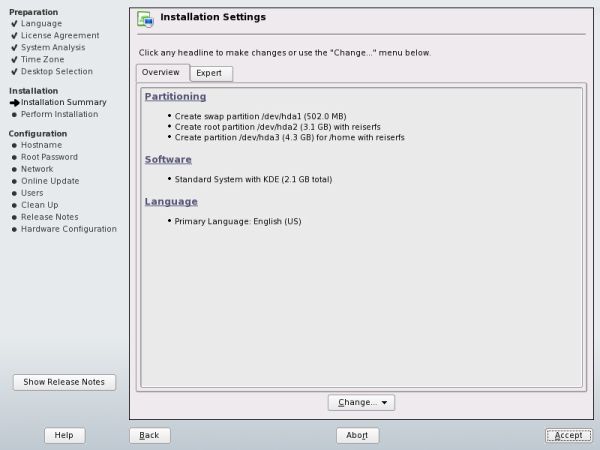
Now, you will asked to accept the separate license agreements for some third-party software, namely AdobeICCProfiles and Macromedia Flash Player. If you disagree, these packages will not be installed. These packages are not included with the 5 CD set.


Source : http://www.dedoimedo.com/computers/install_suse.html








0 komentar:
Post a Comment